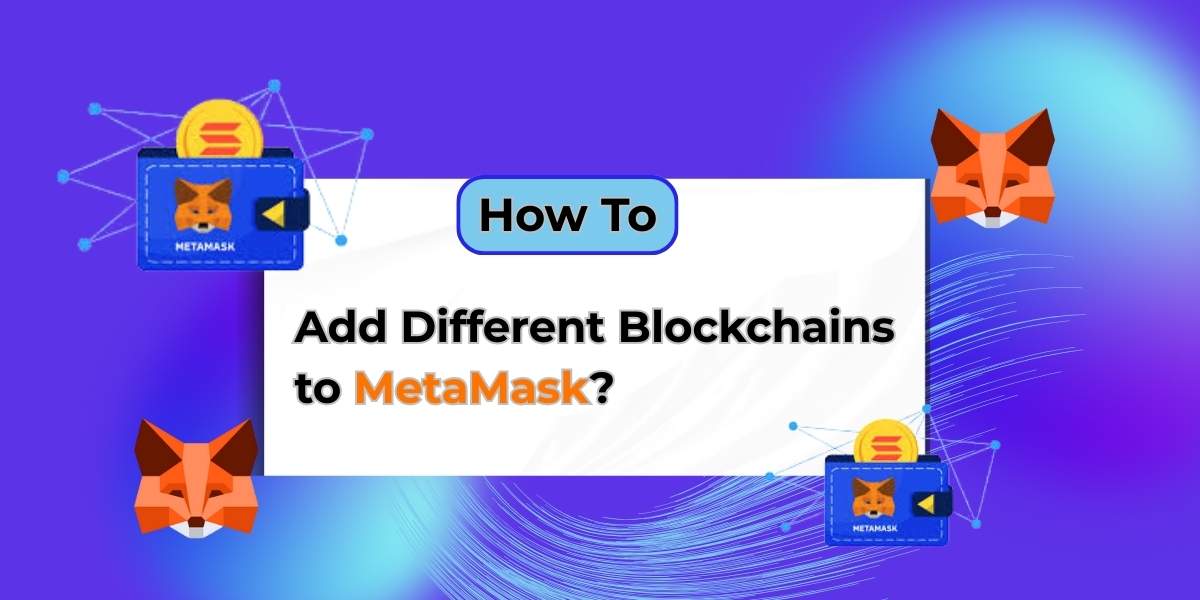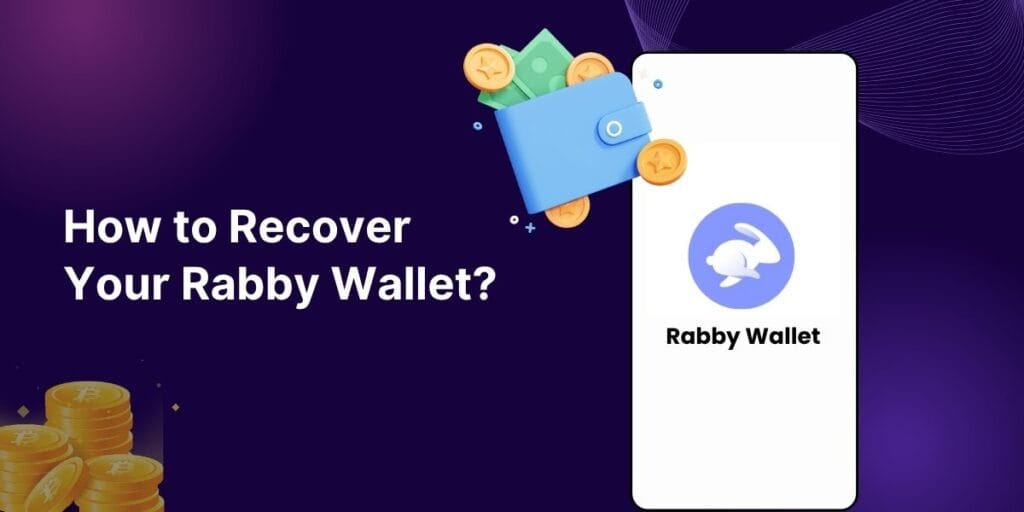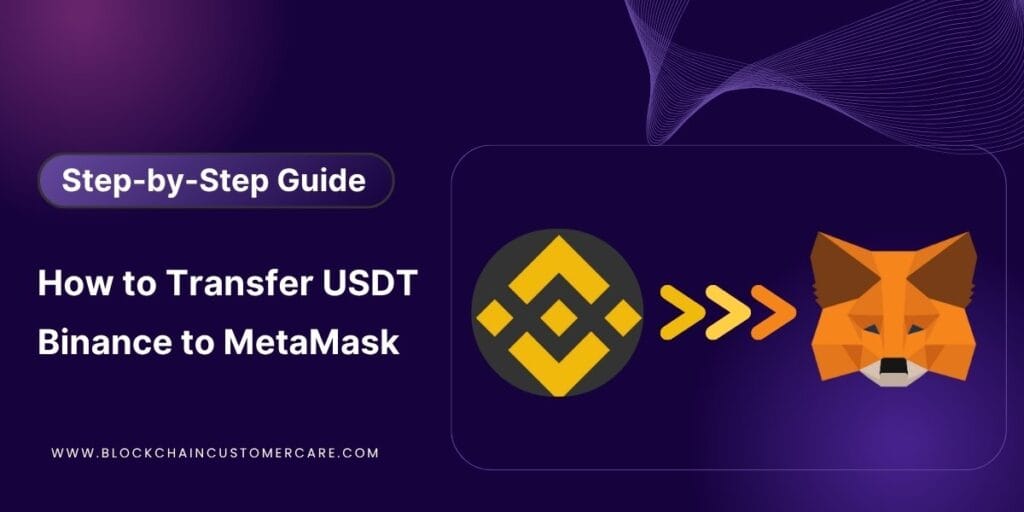If you’re diving deeper into the crypto world, chances are you’ve already encountered MetaMask, one of the most widely used crypto wallets. While MetaMask supports the Ethereum network by default, it can also be customized to support other EVM-compatible blockchains, like Binance Smart Chain, Polygon, Avalanche, and more.
By learning how to add a blockchain to MetaMask, you can unlock access to faster transactions, lower gas fees, and a wider range of DeFi apps and NFTs. This step-by-step guide will help you do exactly that—safely and easily.
Why Add Different Blockchains to MetaMask?
By default, MetaMask is set up for the Ethereum Mainnet. However, many decentralized apps (dApps), DeFi protocols, and NFT projects live on other networks. Adding new blockchains gives you:
- Access to more dApps and ecosystems
- Lower gas fees (especially on networks like BNB Chain and Polygon)
- Better flexibility for managing multi-chain assets
Steps to Add Different Blockchains to MetaMask
Let’s look at how you can add different blockchains to MetaMask safely and easily.
Step 1: Install MetaMask (If You Haven’t Already)
- Visit metamask.io and install the browser extension or mobile app.
- Create a wallet with a strong password.
- Save your 12-word seed phrase securely and never share it with anyone.
If you already have MetaMask installed, simply open it and proceed to the next step.
Step 2: Access the Network Menu
Click on the network drop-down menu at the top of the MetaMask interface. It will likely display “Ethereum Mainnet” by default.
Step 3: Select “Add Network”
Scroll down the dropdown menu and click on the “Add Network” button. In some versions, you might see an option like “Custom RPC” or “Add a network manually.”
Step 4: Enter Network Details
You will be presented with a form asking for the network details. The required information typically includes:
- Network Name (e.g., “BNB Smart Chain”)
- New RPC URL
- Chain ID
- Currency Symbol (e.g., BNB, MATIC)
- Block Explorer URL (optional but helpful)
Enter the details for your chosen blockchain into the MetaMask form, then click “Save.” MetaMask will now connect to that network.
Example Network Settings (BSC, Polygon)
Here are some common examples:
Binance Smart Chain (Mainnet)
- Network Name: Binance Smart Chain
- New RPC URL: bsc-dataseed.binance.org
- Chain ID: 56
- Currency Symbol: BNB
- Block Explorer URL: bscscan.com
Polygon (Matic Mainnet)
- Network Name: Polygon Mainnet
- New RPC URL: rpc-mainnet.maticvigil.com
- Chain ID: 137
- Currency Symbol: MATIC
- Block Explorer URL: polygonscan.com
You can repeat this process to add Avalanche, Fantom, and any other EVM-compatible blockchain.
Switching Between Blockchains on MetaMask
Once you’ve added a new blockchain, you can switch to it anytime:
- Click the network drop-down again.
- Select the newly added network (e.g., “Polygon Mainnet” or “Binance Smart Chain Mainnet”).
- MetaMask will update, and your wallet will now display assets and interact with dApps on that blockchain.
Repeat Step 3 for any additional blockchains you want to add.
You can Add Custom Tokens; It’s Optional!
After you add different blockchains to MetaMask, you might want to manage tokens specific to that network (e.g., BEP-20 tokens on BSC or ERC-20 tokens on Polygon). To do this:
- Switch to the desired network.
- Click “Import Tokens” or “Add Token” in MetaMask.
- Enter the token’s contract address (available on the blockchain’s explorer or project website) and confirm.
This step ensures you can view and transact with the native tokens of the new blockchain.
Read also: How to transfer money from blockchain to binance?
Important Considerations
Use official RPC URLs and network data from the project’s website or trusted sources.
Never approve unknown pop-ups that try to change your network settings.
Ensure you have the correct gas token on each chain:
- ETH for Ethereum
- BNB for BSC
- MATIC for Polygon
- AVAX for Avalanche
⚠️ Note: MetaMask only supports EVM-compatible networks. It won’t work with non-EVM chains like Solana or Cardano. For those, you’ll need wallets like Phantom or Eternl. However, upcoming features like MetaMask Snaps may support other chains in the future.
FAQs About Adding Different Blockchains to MetaMask
Can I add any blockchain to MetaMask?
No, MetaMask only supports EVM-compatible blockchains like Ethereum, BNB Chain, Polygon, Avalanche, etc.
Is it safe to add custom networks to MetaMask?
Yes, as long as you’re using official and verified network details. Always avoid unknown RPC URLs.
How many networks can I add to MetaMask?
There’s no strict limit. You can add as many EVM-compatible blockchains as needed.
Do I need to add tokens manually after adding a network?
Sometimes. While popular tokens auto-detect, lesser-known ones may require manual import using the contract address.
Final Thoughts
Learning how to add different blockchains to MetaMask opens up a world of possibilities in the crypto space. From Binance Smart Chain to Avalanche, you can explore diverse networks and their unique features with just a few clicks.
Follow this guide, and you’ll be navigating multiple blockchains like a pro in no time. Have questions or a favorite blockchain to recommend? We’re here to help with your blockchain customer care needs.